FHIR Location REST API
Create, read, update or archive administrative areas, civil registration offices or health facilities using FHIR.
Why use the FHIR Location REST API?
You need access to the FHIR Location API for 3 important reasons...
1. Using the FHIR Location API for clients
This API will help you configure integrating clients to understand the relationship to places referenced by FHIR Location ids in payloads such as "Place of birth", "Place of registration", or "Jurisdiction" such as Webhooks and National ID clients.
For an Event Notification client, you must submit the correct FHIR Location id for the health facility that OpenCRVS understands in order to correctly track the place of birth.
For a Record Search client, you need the correct FHIR Location id when performing advanced searches depending on your parameters.
2. Changing administrative areas, civil registration offices or facilities
During the configuration step of OpenCRVS you import all administrative areas, civil registration offices and health facilities in CSV files. But over the years of operation, changes occur to your infrastructure and jurisdictional operations.
Sometimes you may wish to add a new office or health facility.
Sometimes you may wish to change the name of an area or health facility.
Sometimes a location may no longer be in use and you want it to not appear as a valid place of birth or death, or a valid area in an address in new event declaration forms.
Note, in OpenCRVS a FHIR Location cannot be deleted entirely, only archived. This is to protect the integrity of any older event registrations where the historical name of the facility or administrative area must be always remembered. That can only be changed via the correct record procedure.
3. Updating population and crude-birth-rate statistics to power the registration "completion rate" performance
During the configuration step of OpenCRVS you import all administrative areas with statistics that are used to calculate changing completeness rates over time. This calculation depends upon the yearly population of that area and its associated, and ever changing, "crude birth rate". These values are collected by statistical departments in government. To provide accurate performance analytics, the previous year's statistics should be added via this API on a yearly basis.
Using the FHIR Location REST API
A simple test harness for the FHIR Location API is also available in Swagger at the following URL:
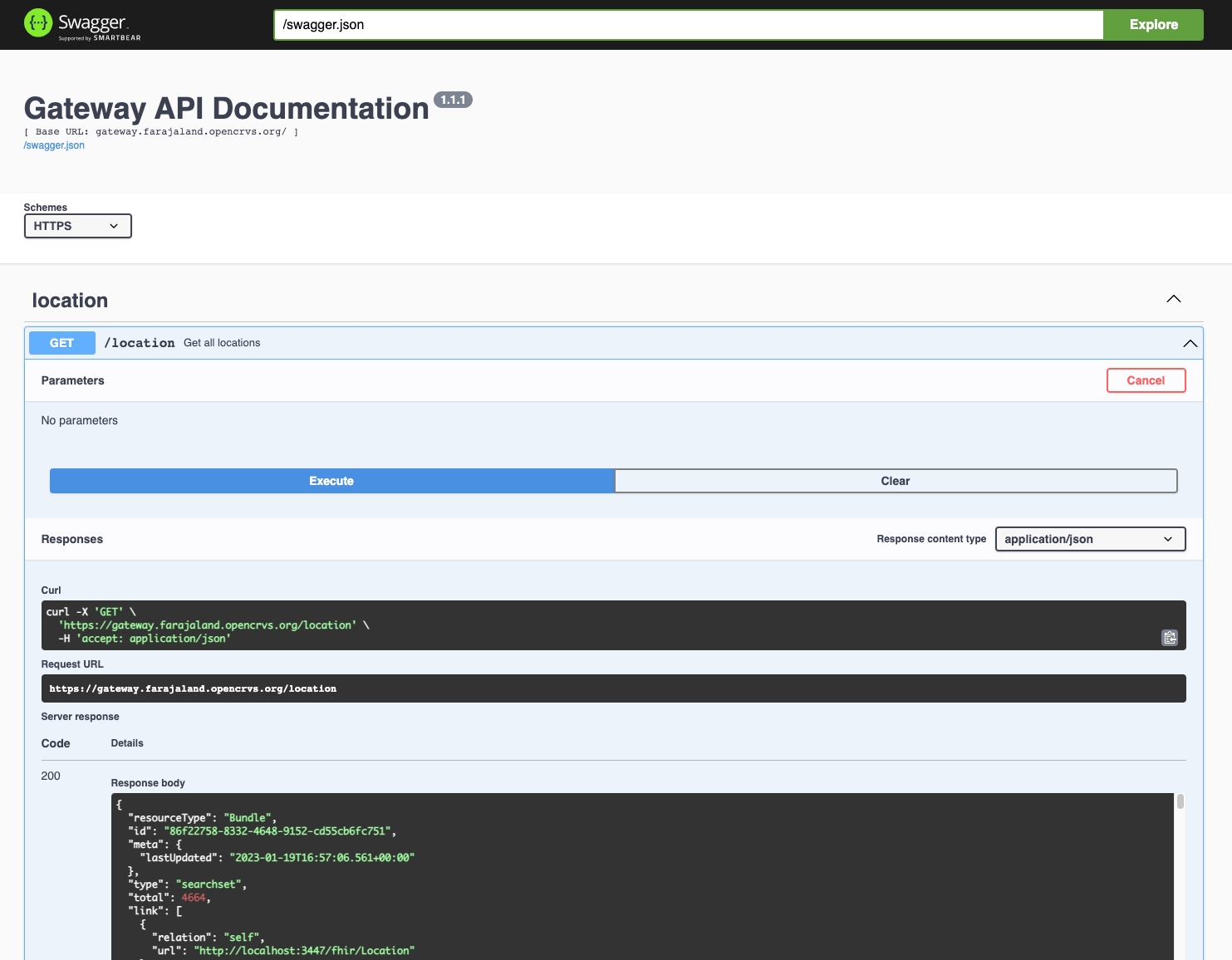
Reading FHIR Locations
Send a GET request with Content-Type: application/json headers to:
Getting all FHIR Locations or getting a single FHIR Location by its id, can be performed by any client, publicly on the internet with no authorization headers necessary. If you wish to whitelist access for whatever reason, you can do so via Traefik in Docker compose files.
You can also use the FHIR API URL parameters to search using FHIR identifiers or other FHIR properties such as type.
By adding the FHIR status=active property, you can filter out any deactivated locations that are no longer in use.
Authorization to create, update and archive a FHIR Location
Only a National System Administrator's JWT token can be used to perform these actions as they are potentially destructive and can affect business operations. An Interoperability client does not have permission.
To retrieve a National System Administrators JWT token, login as the national system administrator. In our example, this is the user j.campbell.
In Chrome, right click anywhere on the page, choose "Inspect", and open "Chrome Developer Tools."
Open the "Application" tab and expand "Local Storage".
The JWT is the value for the key "opencrvs"
Double click inside the value and type Ctrl+A to select all, then Ctrl+C to copy the JWT into your clipboard.
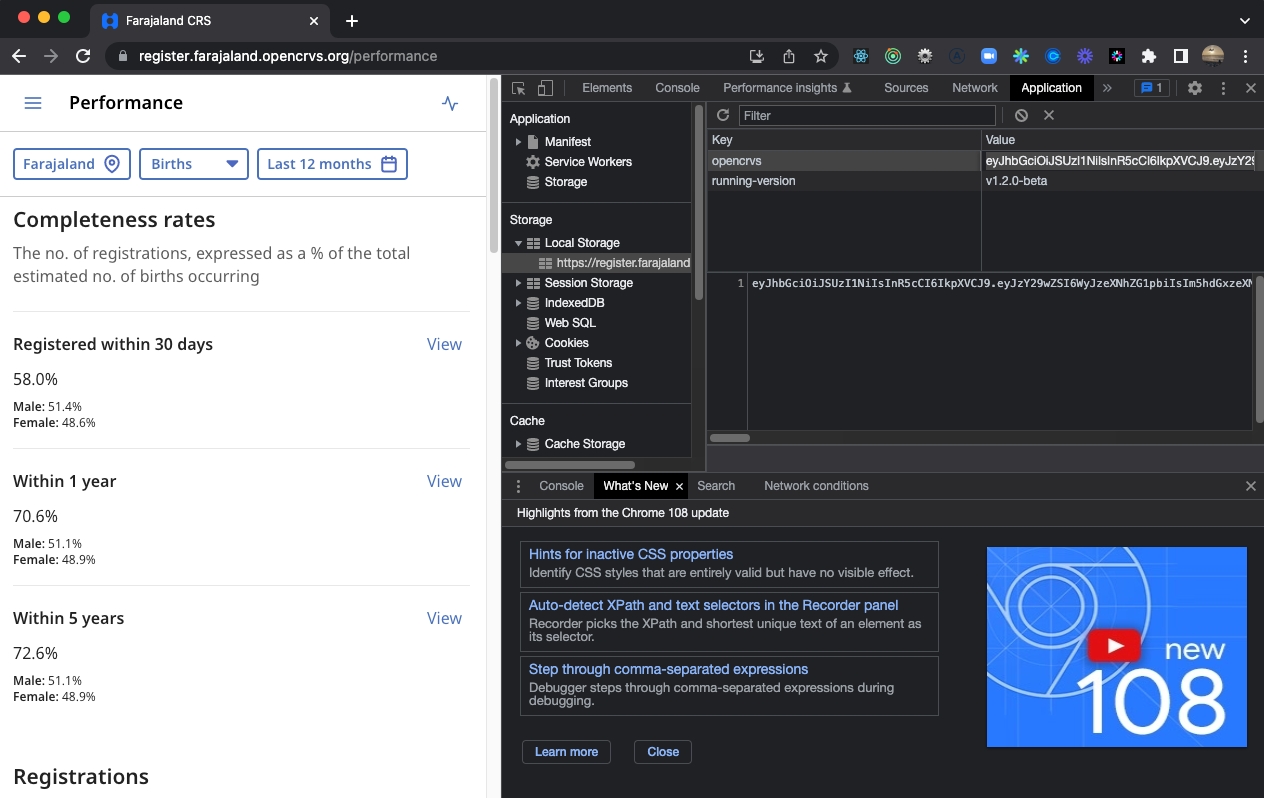
Create a FHIR Location
Send a POST request with Content-Type: application/json , and Authorization: Bearer <National System Administrators JWT> headers to the following endpoint with the JSON payload appropriate to your location type:
Administrative area
Civil registration office
Health facility
Update or Archive a FHIR Location
Send a PUT request with Content-Type: application/json , and Authorization: Bearer <National System Administrators JWT> headers to the following endpoint with the JSON payload appropriate to your location type:
Administrative area
Civil registration office / Health facility