4.2.7.1 Configuring an event form
Take a brief look at the directory structure for a form configuration for an event:
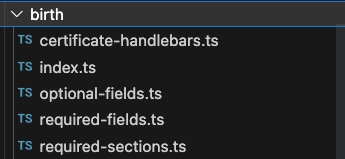
The index.ts file shows you how a form is configured.
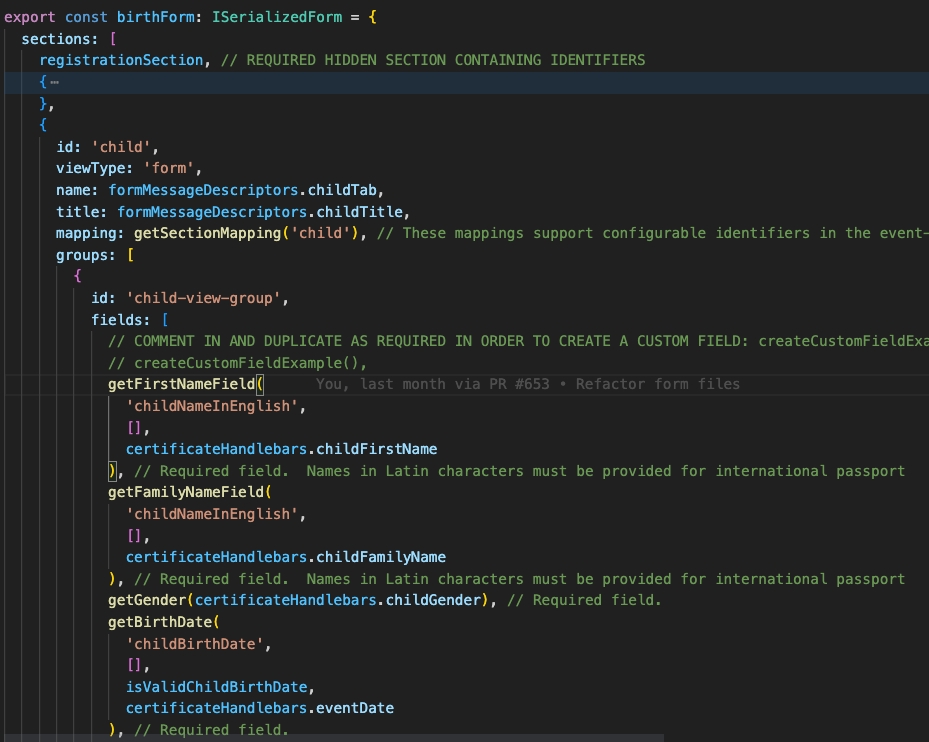
Sections
A registration form is made up of pages or "Sections".
It is required that a birth form must have a "child", "mother", "father", "informant", "registration" & "documents" section.
You can create more sections if you want to.
We have abstracted away 2 complex sections: "registration" & "documents", into dedicated functions in the required-sections.ts file.
You should not edit the registration section function. It is a required hidden section to store vital identifiers for the draft.
Groups
A "Section" can be split over multiple sub-pages, users can gradually click through using "Groups". 1 Group must exist in each section.
Fields
Groups contain a fields array and each field is rendered by an abstracted form field function.
These are the functions that actually render the fields.
Required fields
Required field functions are imported from the required-fields.ts file. Some required fields are replicated for any event in order to reduce repeated code. These common required fields are imported from the common-required-fields.ts file situated up a directory in the common folder.
Required fields are marked by a comment after each function closure like this:

Required field functions must be included AS IS for OpenCRVS civil registration functionality to operate. They CANNOT BE CUSTOMISED. They are U.N. standard fields. If you are receiving direction to customise them from civil registration authorities, please get in touch with us at [email protected] We can liaise with your authorities to explain why they are configured the way they are, usually for standardisation and interoperability requirements. Customising these fields inhibits your government's ability to interoperate between departments.
Optional fields
Optional fields are imported from the optional-fields.ts file. They can be commented out or removed if you dont want them.

Some optional fields are replicated for any event in order to reduce repeated code. These common optional fields are imported from the common-optional-fields.ts file.
Each optional form field function looks a bit like this:
You MUST NOT edit the name, type or mapping properties of an optional field.
The properties handle many things ...
For example, how the field renders multi-lingual content for example with "label" and "placeholder".
You can configure recognisable HTML input properties such as "required" & "options"
You can edit how the field validates using the "validator" property.
You can edit how the field hides depending on some logic such as the value of another field with the "conditional" property
There are OpenCRVS specific props such as "mapping" regarding how these fields map to and from GraphQL/FHIR. The mapping function points to the certificate handlebar prop you use when adding the user inputted value onto a certificate. All available required and optional field certificate handlebars are listed in the certificate-handlebars.ts file.
Developer notes for all possible form props are in the README.md file.
Custom fields
You can create your own input fields using custom field functions. Create these in the custom-fields.ts file. There are notes in the file to instruct you how to do this.
Every custom field must have a unique "name". This is so that you can use the field value on a certificate.
Validators & Conditionals
The "validator" array prop points to existing Javascript validation operation functions that exist in core and optional parameters that pass to them. This allows you to add form field validation and display errors to the user for invalid input. You can configure as many validation rules per input field as you like.
If you do not find a validation function in core that is right for your use case, you can create new, custom validator functions in this file: custom-validators.ts
The "conditionals" array prop allows you to configure if fields or groups show or hide depending on user input. There are many examples of how you can do this by referring to how conditionals are used on provided default fields. Refer to: default-validation-conditionals.ts
It should be quite straight forward to review the provided conditionals in that file and create conditionals for your needs. However, should you find that you cannot do want you require, you can extend and create custom conditonals in this file: custom-conditionals.ts
Addresses
When you are wanting to create address fields in your form in order to track places of birth or death, or in order to record the physical addresses for parents or informants for example, it is very important that there exists a standardised approach so that you can interoperate successfully with other government departments.
Therefore, in OpenCRVS you configure the address structure in one location and then the address fields are replicated across all vital events thanks to a decorator function.
So that OpenCRVS can programatically create a powerful search and analytics capability calculating for example statistical information disaggregated by location (state/province/district/municipality), location level selects are dynamically generated from the administrative structure you prepared in step 3.2.2. Selects as an input type are particularly powerful in the user experience because they make it impossible for human error (spelling mistakes) when capturing the address.
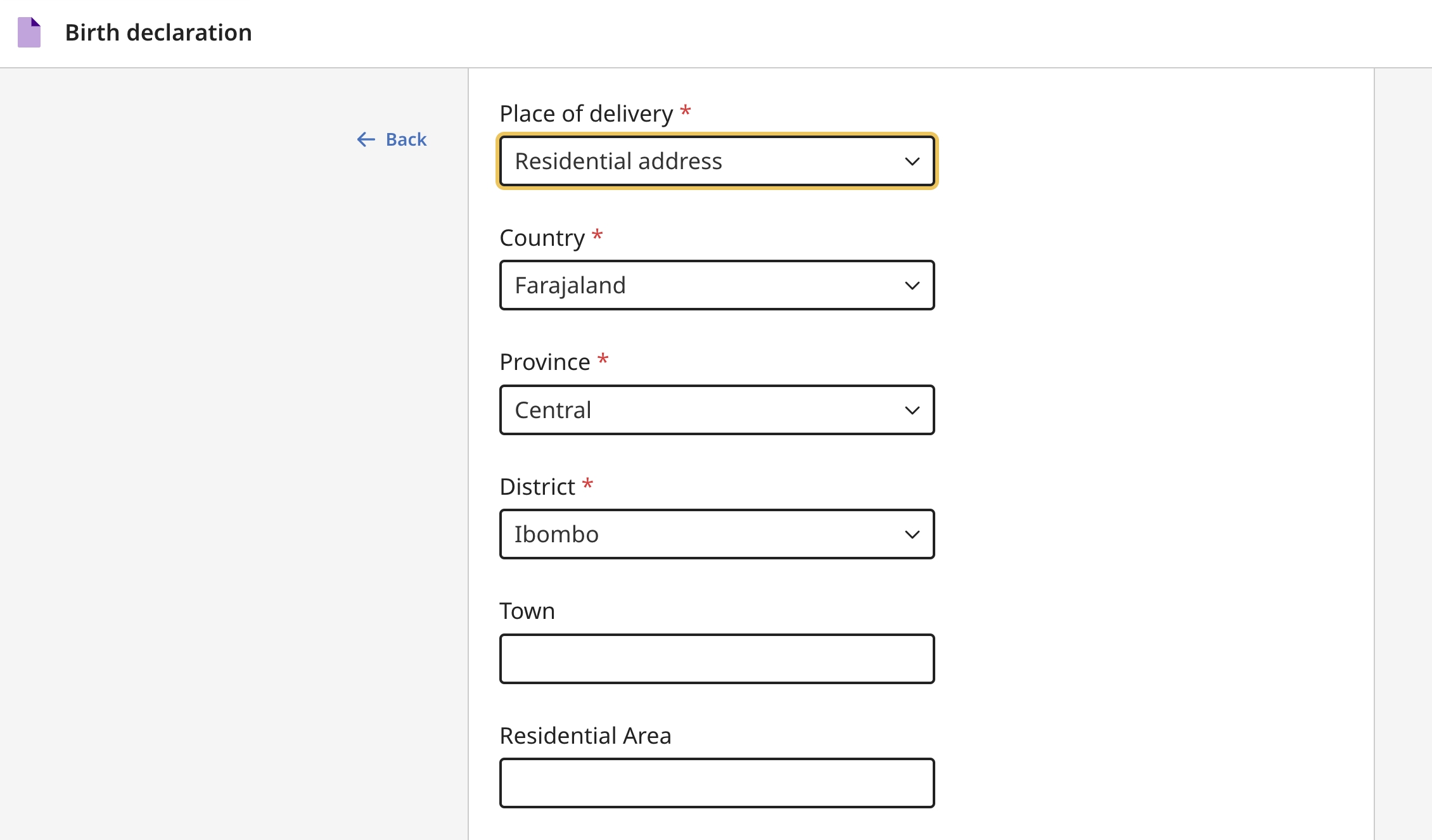
The 3 tasks of configuration of addresses as explained in the hint above takes place in the following locations:
a) You must set the number of standardised selects that will appear equal to the number of administrative levels that you plan to seed in step 3.2.2 Set up administrative address divisions. For example, if your country has 2 standard levels "state" & "district", ADMIN_LEVELS should be set to 2 here.
b) You configure after which field in vertical order addresses will render in the defaultAddressConfiguration property of this file: addresses/index.ts
For each configuration, edit the precedingFieldId property to set this.
c) You configure the replicated address fields themselves in this file: addresses/address-fields.ts
d) Finally ensure you have changed the country code from "FAR" to your country code in the JS application settings and the default initialValue for the country select.
We recommend that all configuration of fields takes place after the selects, e.g. from this line downwards. E.G. after the getAdminLevelSelects function.
You should not need to edit the field blocks themselves, perhaps other than to delete the blocks you do not want. You certainly should not edit the mapping functions as these are very important to be left as is so that address fields map successfully to and from FHIR.
Last updated